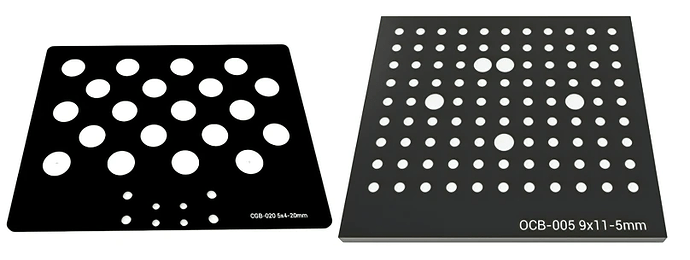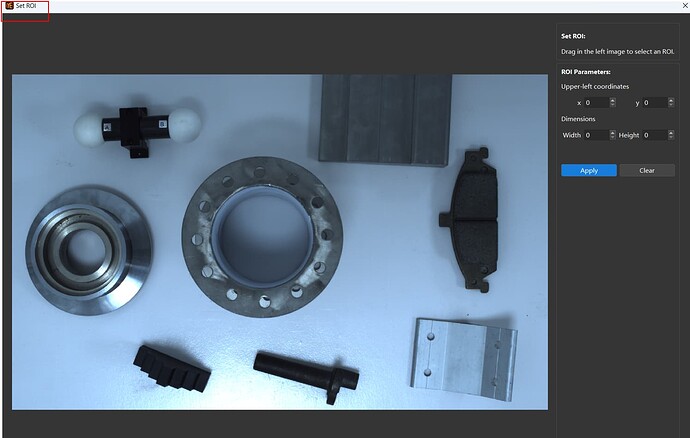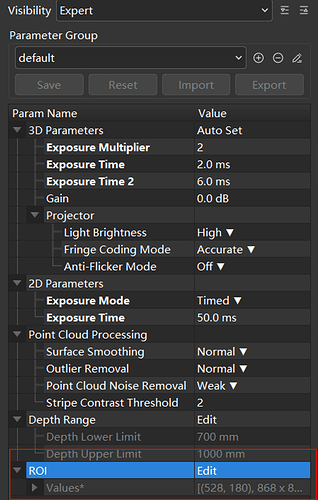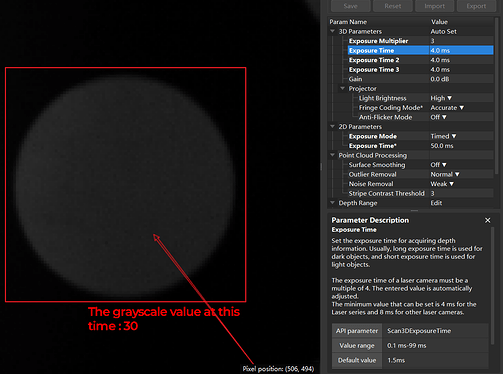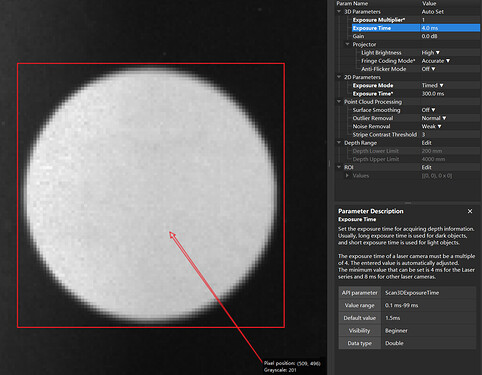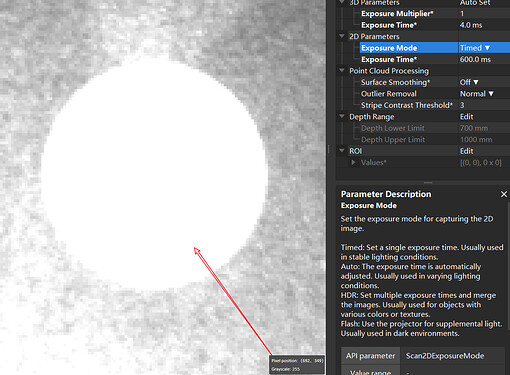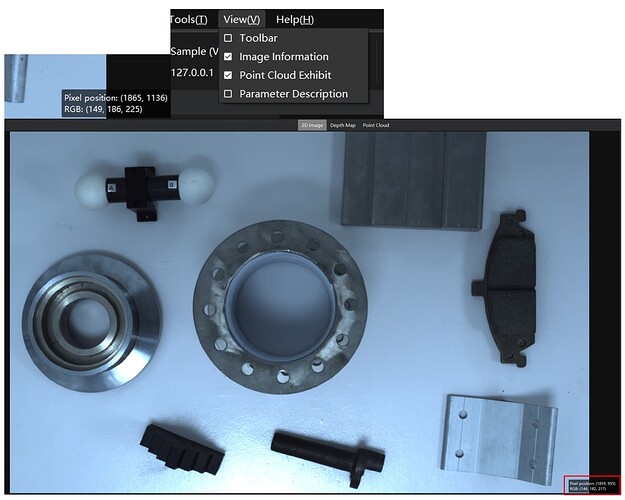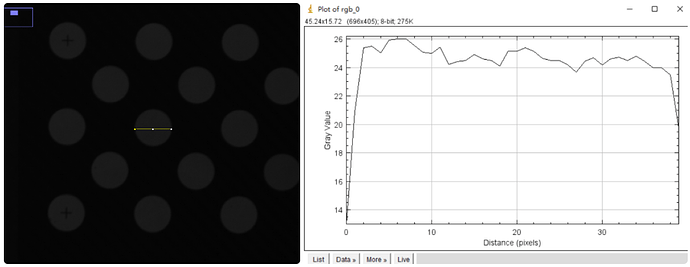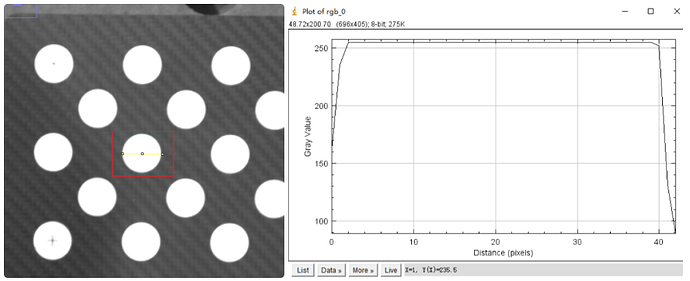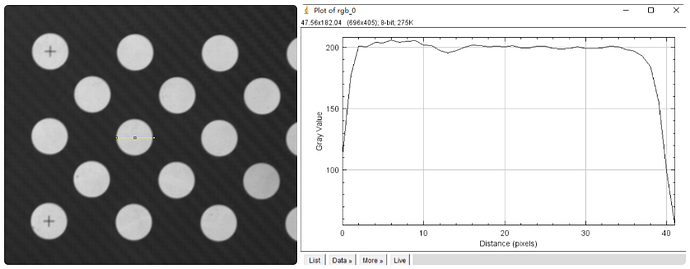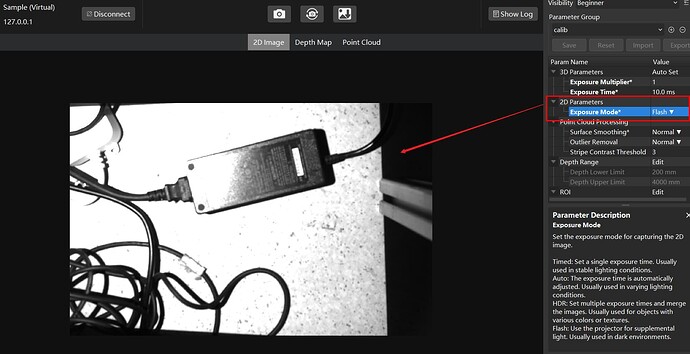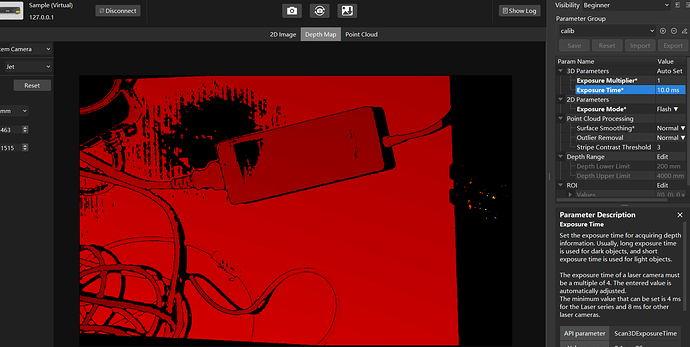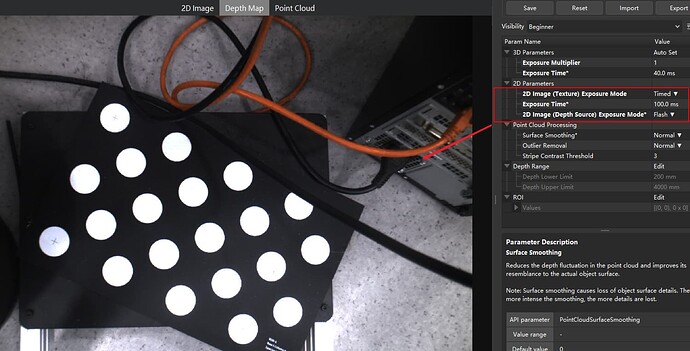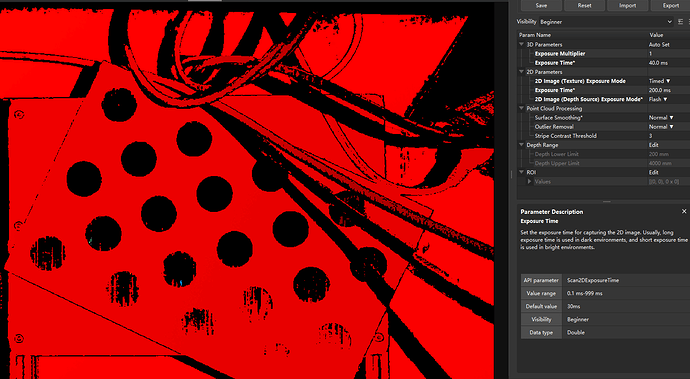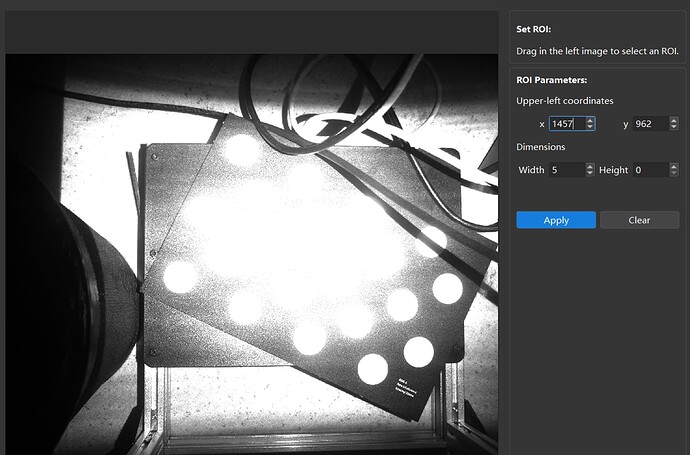For the latest information, see the documentation:
An overview of this post
- Scenes where exposure adjustments are needed
- Check by 2D images
- Check by Mech-Eye Viewer (easy)
- Check by third-party software (comprehensive)
- Check by 3D images
- Check by Mech-Eye Viewer (2D flash image)
Scenes where exposure adjustments are needed
- Accuracy measuring tools: Calibration boards and calibration balls.
- Application scenarios: Calibration boards are used to calibrate extrinsic parameters.
- In the calibration process, calibration results are reliant on both how clear is the calibration board and the quality of point clouds.
- Therefore, accuracy depends on 2D and 3D exposure.
How to edit “ROI” in Mech-Eye Viewer
“ROI” is at the bottom of the Parameter Group. You can edit this parameter to set the point cloud to be seen, and points outside the selected region are removed.
How to check if a 2D image is overexposed or underexposed?
(All you need to do is checking “Exposure Time” in 2D Parameters.)
The methods below apply to both monochrome cameras and color cameras.
Method 1—Check textures by Mech-Eye Viewer
Set “Exposure Mode” in 2D Parameters to “Timed”, gradually increase “Exposure Time”, and textures of the captured object will be clearer. When “Exposure Time” is too long, the object is overexposed and textures disappear, so we should decrease “Exposure Time” to get the clearest textures—that is, the most proper exposure. See pictures of gradually increasing “Exposure Time” below.
“Exposure Time” in 2D Parameters: 50 ms—Grayscale value: 30 (underexposure)
“Exposure Time” in 2D Parameters: 300 ms—Grayscale value: 200 (proper exposure)
“Exposure Time” in 2D Parameters: 600 ms—Grayscale value: 255 (overexposure)
How to display a 2D image’s grayscale information in Mech-Eye Viewer?
Right click “View” on top of the window.
Select “Image Information” and the image’s grayscale information is displayed.
Method 2—Check by quantitative indicators in imageJ
The method below, that is, using imageJ, applies to both monochrome cameras and color cameras:
- Take calibration boards as an example: select Straight in imageJ to recognize dots in the calibration board.
- Right click “Analyze”, select “Plot Profile” (hot key: Ctrl + K), and a graph representing grayscale values in the straight line is displayed.
- Advantage: The graph demonstrates grayscale values visually.
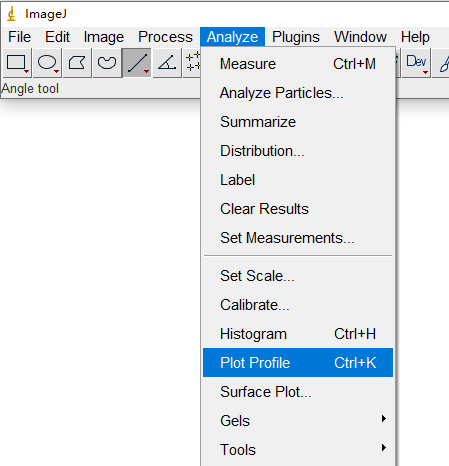
Underexposure: maximum grayscale value < 30.
Overexposure: maximum grayscale value ≥ 255.
Proper exposure: 180 < maximum grayscale value < 220.
How to check if a 3D depth map is overexposed or underexposed?
Method: Check by 2D flash image in Mech-Eye Viewer
-
Set “Exposure Mode” in 2D Parameters to Flash and check whether the depth map is overexposed by the 2D image displayed. See the overexposed 2D image (with a grayscale value of around 255) and the defective depth map below:
2D image (“Exposure Mode”: Flash):
Depth map:
-
For V4 laser cameras (LSR L / LSR S / DEEP), set “2D Image (Depth Source) Exposure Mode” to Flash, and check by the 2D image in the Set ROI window.
Note that software versions later will improve user experience by a separated window of the monochrome 2D camera. The method above is transitional.2D image (“2D Image (Texture) Exposure Mode”: Timed):
Depth map:
ROI: