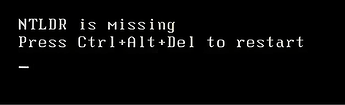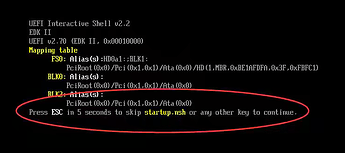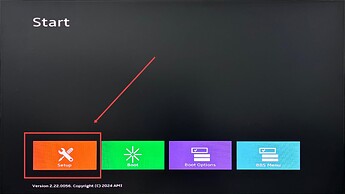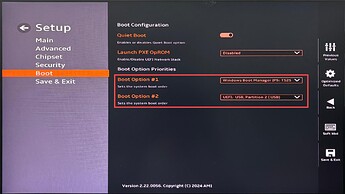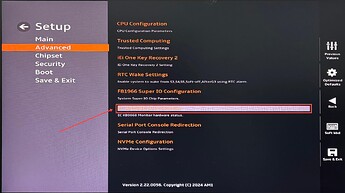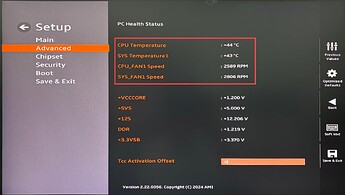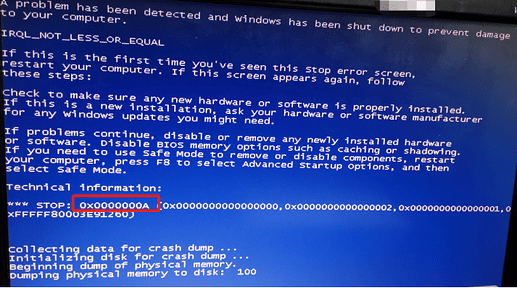This manual applies to the following series of industrial PCs (IPCs):
No Power On
Symptom:
After pressing the power button, the IPC does not respond.
Possible Causes:
- External power supply is abnormal.
- The power supply or adapter is incompatible with the IPC.
- Power supply failure.
Solution:
- Check if the external power supply is functioning properly.
- Confirm whether the power supply or adapter model matches the IPC. If the power supply is overvoltage or underpowered, preventing proper startup, replace it with a power supply or adapter that meets specifications.
- If the external power supply is normal, check the power LED indicator on the motherboard. If the light is off or flashing, there may be a power failure or connection issue. Please contact Mech-Mind Technical Support. This step is applicable to Mech-Mind IPC ADV and Mech-Mind IPC PRO only.
Note: This operation requires opening the IPC and must be carried out by a professional under the guidance of Mech-Mind Technical Support.
Power On but No Boot
Symptom:
When external power is applied and the power button is pressed, the power indicator light turns on, the hard drive indicator does not light up, and there is no self-test sound from the motherboard.
Possible Causes:
This fault is typically caused by memory issues:
- Memory module or memory slot is dirty or oxidized.
- Memory module has poor contact.
- Memory module is damaged.
Solution:
- Remove the memory module and gently wipe the gold contacts with an eraser (avoid direct contact with the gold contacts using hands), then reinsert the memory module.
- Reinsert the memory module or try a different memory slot. If the IPC still cannot boot, please contact Mech-Mind Technical Support.
- If there are multiple memory modules, try booting with only one memory module to determine if a specific memory module is faulty.
Note: The above operation requires opening the IPC and must be carried out by a professional under the guidance of Mech-Mind Technical Support.
No Display After Power On
Symptom:
After powering on, the power LED and hard drive LED indicators are normal, but there is no display on the screen.
Possible Causes:
- The monitor is faulty.
- The monitor cable is incompatible with the IPC’s interface.
- The monitor cable is not connected to the HDMI or DP port on the discrete graphics card.
Solution:
- Replace the monitor.
- Replace the monitor cable.
- If the IPC is equipped with a discrete graphics card, ensure that the monitor cable is connected to an HDMI or DP port on the discrete graphics card.
Cannot Enter System After Power On
Symptom:
The display is normal after power on, but the system cannot be accessed.
Possible Causes:
-
The monitor shows the following error message, indicating that the hard drive has lost the boot file.
-
The monitor shows the following error message, possibly indicating that the hard drive is not recognized or the boot order is set incorrectly.
Solution:
- If the boot file is missing: Use a PE system disk to repair the hard drive boot (please contact Mech-Mind Technical Support).
You can refer to other tutorials online for creating a PE system disk and using the PE system disk to repair the hard drive boot, or contact Mech-Mind Technical Support for assistance.
-
If the hard drive is not recognized or the boot order is incorrect:
-
Open the case and check if the hard drive connection cable is loose or improperly connected (see the image below). Reconnect the cable is needed. This step is applicable to Mech-Mind IPC ADV and Mech-Mind IPC PRO only.
Note: This operation requires opening the IPC and must be carried out by a professional under the guidance of Mech-Mind Technical Support. -
Enter the BIOS and ensure that the hard drive is set as the primary boot device (please contact Mech-Mind Technical Support).
Steps are as follows:
① After power on, press the Delete key to enter the BIOS system menu, and click the Setup option.
② Select the Boot option, where Boot Option #1 is the first boot device and Boot Option #2 is the second boot device (as shown below). If the settings are incorrect, please set the hard drive as the first boot device as shown.
-
Automatic Shutdown or Reboot
Symptom:
During operation, the IPC automatically shuts down or reboots.
Possible Causes:
- A software has set a scheduled shutdown or reboot function.
- An abnormal CPU temperature has caused the IPC to shut down or reboot.
- A blue screen or other faults cause the IPC to reboot.
Solution:
-
Observe whether the automatic shutdown or reboot occurs at a fixed time.
If so, it may be caused by a software setting a scheduled shutdown or reboot function. Press the Delete key during boot to enter the BIOS, then wait for a period of time. If the IPC does not shut down or reboot at the fixed time, it can be confirmed that the issue is caused by the software’s scheduled shutdown or reboot setting. Please locate and disable this setting in the software. -
Enter the BIOS and check if the CPU temperature is abnormal. If the temperature is too high, check if the CPU fan is running properly. If the fan is faulty, please contact Mech-Mind Technical Support. How to check the CPU temperature:
① Enter the BIOS interface and select the Setup option.
② Select the Advanced option, then select EC KB9068 H/W Monitor, where you can see the CPU and motherboard temperatures, as well as the CPU fan and chassis fan speeds (as shown below).
-
If the issue persists after performing the above measures, please contact Mech-Mind Technical Support.
USB Port Not Recognized
Symptom:
USB devices such as USB flash drives, mice, keyboards, or software authorization devices (dongles) are not recognized when connected to the USB port.
Possible Causes:
- USB device driver issues.
- USB power management settings prevent proper wake-up from sleep mode.
Solution:
-
Restart the IPC to resolve USB port issues, such as incompatible drivers, abnormal software conflicts, or insufficient USB port power. If the issue persists after a restart, you can uninstall and reinstall the USB drivers as follows:
a. Open Device Manager.
b. Expand the Universal Serial Bus Controllers section.
c. Right-click on the USB Host Controller, and select Uninstall.
d. Repeat this for all USB host controller entries to uninstall all USB port drivers.
e. Restart the IPC, and Windows will automatically reinstall the drivers, fixing driver-related issues. -
Disable USB selective suspend, as follows:
a. Open the Windows power options.
b. Click on Additional power settings.
c. Click on Change advanced power settings.
d. Expand the USB settings and disable USB selective suspend setting.
e. Restart the IPC.
Cannot Connect to WiFi
Symptom:
The external WiFi works normally, but the IPC cannot connect to WiFi.
Possible Cause:
WiFi driver issues.
Solution:
Uninstall and reinstall the WiFi driver as follows:
- Open Device Manager.
- Expand the Network Adapters section.
- Right-click on the WiFi entry and select Uninstall.
- Right-click on the Network Adapters entry and select Scan for hardware changes to automatically reinstall the driver.
System Freeze or Lag
Symptom:
The screen freezes or the display becomes sluggish.
Possible Causes:
- Program conflicts cause the system to freeze or lag.
- A cooling system failure causes the system to freeze or lag.
- Electromagnetic interference causes the lag.
Solution:
- Reboot the IPC. Rebooting usually resolves most system freeze issues. Press Ctrl + Alt + Delete select the power button at the lower right, and click reboot. If the system is unresponsive, press and hold the power button to force a reboot.
- Close programs that consume excessive memory. Right-click the taskbar, select Task Manager, or use Ctrl + Shift + Esc to open it. Find the processes consuming high resources, right-click, and select End task to close them.
- Check whether the cooling fan is running normally and whether the heatsink is blocked. If any abnormalities are found, please contact Mech-Mind Technical Support.
- Identify sources of electromagnetic interference and take measures to control them, such as isolating the IPC from the interference source and ensuring proper grounding of the interference source.
Blue Screen
Symptom:
The system stops and displays a blue screen, showing diagnostic information in white text on the screen (as shown below).
Solution:
The causes of a blue screen error are complex. Please contact Mech-Mind Technical Support for assistance.
- This is helpful.
- This does not solve my issue.