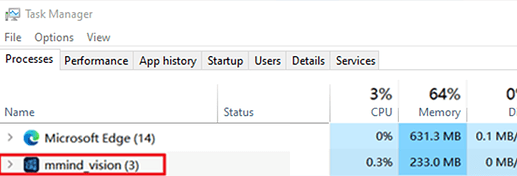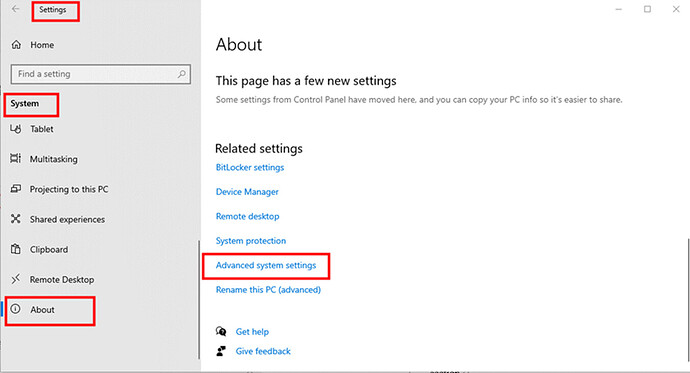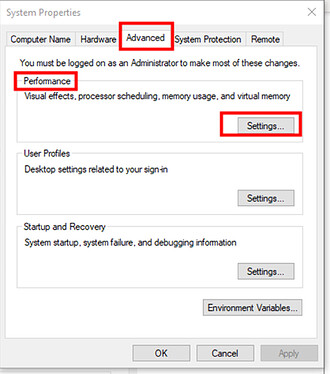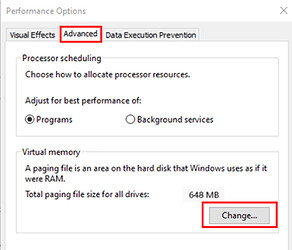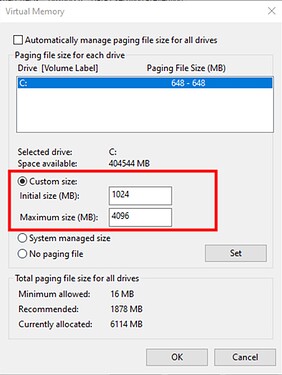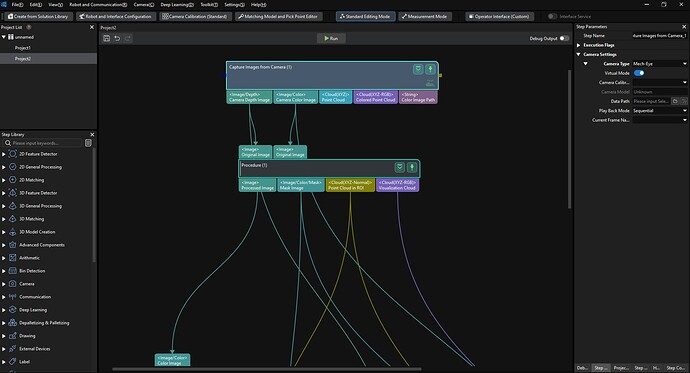Problem
After installing Mech-Vision on an industrial personal computer (IPC) and opening it for the first time to load multiple projects, then close the software, subsequent attempts to open the software result in Mech-Vision getting stuck during the loading process. In the Task Manager, the software consumes a high amount of memory, but its user interface does not appear.
Possible Cause
Insufficient virtual memory leading to software and project loading problems.
Troubleshooting Steps
-
Access the Settings: First, press the “Win” key on your keyboard, then click to enter the computer’s “Settings” interface.
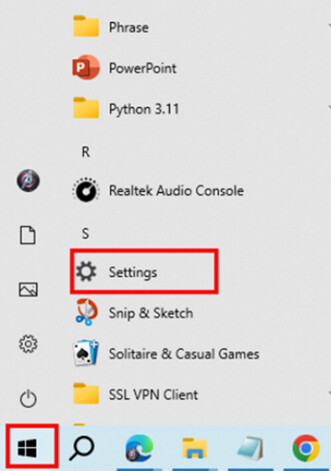
-
Enter Advanced System Settings: Under “Settings” → “System” on the left-hand side, select “About” to enter the system information page, and then click “Advanced system settings” at the bottom.
-
Performance Settings: Choose “Advanced,” and then click “Settings” in the “Performance” section.
-
Select Virtual Memory Change Option: Once again, select “Advanced,” and find the virtual memory settings. As shown in the screenshot below, the virtual memory is currently set at 648 MB, which is a small value and needs to be reset. Click “Change” below to proceed.
-
Set Virtual Memory Value: Change the original virtual memory value of 648MB to the recommended value of 4096MB.
-
Restart the IPC and Reopen Mech-Vision: Follow the prompts to restart the IPC, and then reopen Mech-Vision. The problem should be resolved.
Notes
- The size of virtual memory varies depending on the device. Typically, the
Initial size (MB)should be set to half of the total available physical memory, and theMaximum size (MB)should be set to 1.5 to 3 times the available physical memory. - Increasing virtual memory in Windows takes effect immediately, while decreasing or disabling virtual memory requires a system restart to take effect.