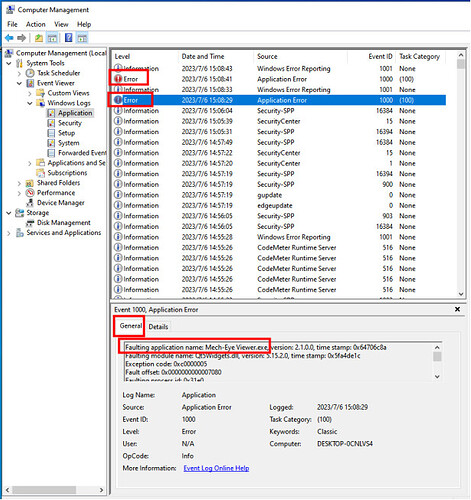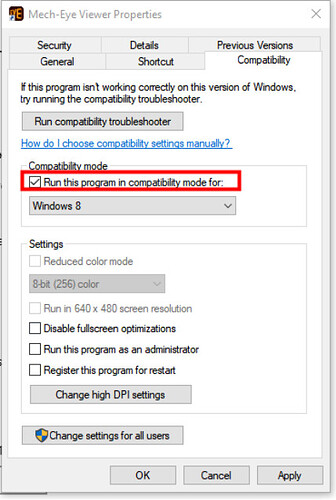Problem
For Mech-Eye SDK 2.1.0 and earlier versions, under certain resolution and scaling settings, Mech-Eye Viewer may fail to open. If you encounter this situation, you can follow these steps to find the issue:
- Access the “Event Viewer” using the “Computer Management” utility.
- Navigate to the “Windows Logs” category and select the “Applications” log.
- Look for errors marked with “Event ID” 1000, 1001, or 26 within the “Applications” log.
By examining these error logs, you can gather valuable information to help diagnose the problem with Mech-Eye Viewer.
Solution
This issue has been resolved in Mech-Eye SDK version 2.2.0. We recommend prioritizing the upgrade to Mech-Eye SDK 2.2.0 or later. If upgrading is not possible under special circumstances, please follow the instructions below.
Windows 10
- Right-click on the desktop and select “Display settings”.
- Click on “Advanced scaling settings” under “Scale and layout” and enable the “Let Windows try to fix apps so they’re not blurry” option on the prompted page. (This option is enabled by default.)
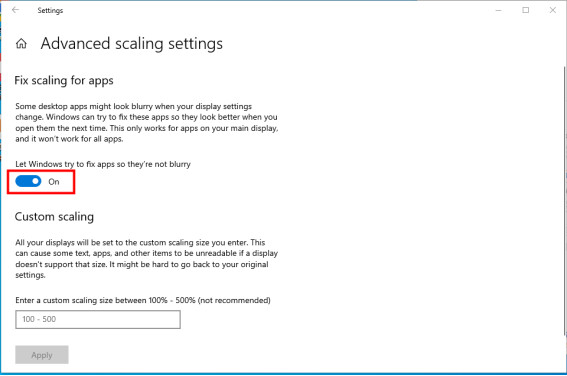
Windows 11
- Right-click on the Mech-Eye Viewer icon and select “Properties” to open the “Mech-Eye Viewer Properties” page.
- Switch to the “Compatibility” tab, check the “Run this program in compatibility mode for:” option under “Compatibility mode”, and click “OK”. (This option is checked by default after installation.)
If the issue persists, please contact technical support.
- This is helpful.
- This does not solve my issue.
0
voters