After changing my PC, I forgot the IP address of my camera. Now I cannot find my camera in Mech-Eye Viewer.
-
First, you should check if the network indicator light on the camera is working to ensure that the camera is functioning properly.
-
Second, check if the IP address of the network port on your new PC is set to DHCP. If it is not, please follow the steps below to modify it:
-
Right-click on the network icon in the system tray and select “Open Network & Internet settings.”
-
In the Network & Internet settings window, click on “Change adapter options” located under the “Change your network settings” section.
-
Locate the network adapter that is connected to your camera (usually labeled as Ethernet or LAN) and right-click on it. Then select “Properties” from the context menu.
-
In the Properties window, scroll down and locate the “Internet Protocol Version 4 (TCP/IPv4)” entry and click on it to select it. Then click on the “Properties” button.
-
In the Internet Protocol Version 4 (TCP/IPv4) Properties window, make sure that the “Obtain an IP address automatically” option is selected. This will enable DHCP.
-
Click “OK” to save the changes and close the windows.
-
After performing these steps, your new PC should be configured to obtain an IP address automatically through DHCP. This should allow you to search for your camera in Mech-Eye Viewer.
-
Third ,update the camera list in Mech-Eye Viewer and observe if the camera appears in the list. If it still doesn’t appear, please try disconnecting the camera’s power and restarting the PC(If the issue persists, please contact our staff for further assistance).
-
If the above steps are successful, you can refresh the camera list, and your camera will reappear as shown in the following image. The camera’s address will be labeled as DHCP.
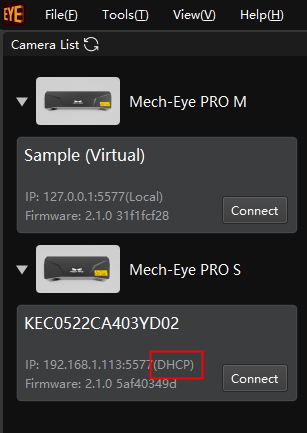
-
Check the IP subnet of the camera and, using the method mentioned in the second step, modify the IP address of your PC to be in the same subnet as the camera, with the last digit being different.Then refresh the list again, and the camera’s connection status will change from DHCP to Static.
