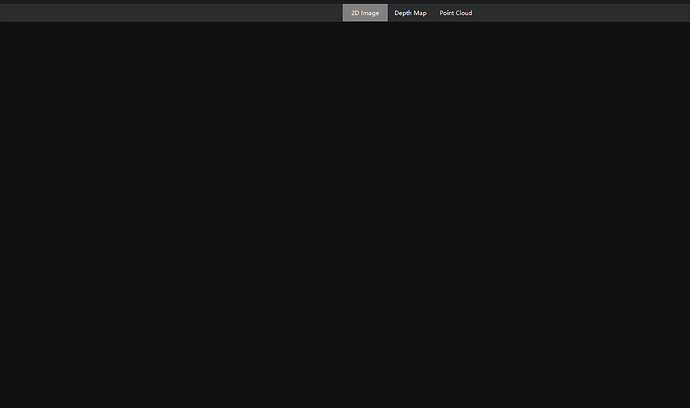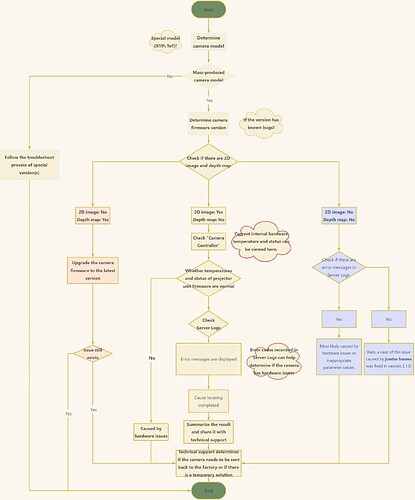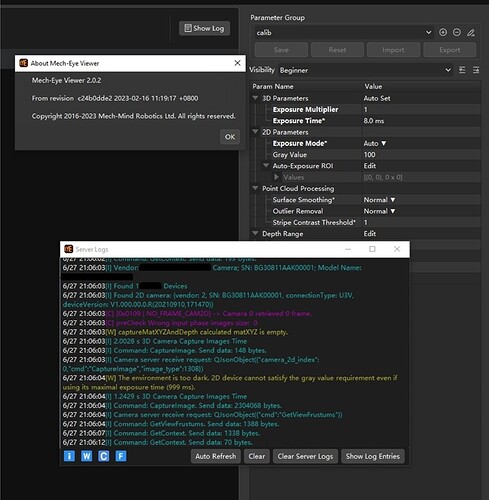Symptoms
Symptom 1: As shown below, the depth map and point cloud are not displayed at all in Mech-Eye Viewer.
Symptom 2: The following white-based image is displayed instead of the 2D image or depth map.
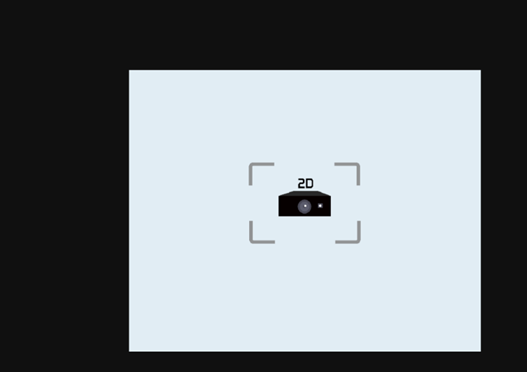
If the above symptoms are present, you can troubleshoot the issue by following the workflow below.
Troubleshooting Workflow
Symptom 1
For symptom 1, if the projector does not project light, the cause of the issue likely lies in the camera hardware.
If light is projected, but the depth map is not displayed, check if the values of parameters (such as Depth Range) are appropriate or if anything is blocking the camera lens (such as the lens protective film).
Symptom 2
For symptom 2, follow the flowchart below to locate the cause of the issue.
Cause locating procedure for symptom 2
Example
The following screenshot shows the relevant information.
Mech-Eye Viewer version: 2.0.2 official release
Camera serial number: NEM12229A4030015
Symptom: the white-based image displayed instead of the 2D image and depth map
Server Logs: critical-level messages recording frame loss as well as warning-level messages
Analyze the current issue based on the process above
- Is the camera a mass-produced model: Yes, a PRO M.
- Determine the camera firmware version: the 2.0.2 official release version
The issue is that the 2D image and depth map are not displayed.
→ Check the server logs (You can select all log levels) The critical-level message with the error code 0x0109 indicates that no data frames were retrieved from the camera.
-
If the frame loss issue occurs frequently, continue investigating the server logs. The following warning-level message is recorded: “The environment is too dark. 2D device cannot satisfy the gray value requirement even if using its maximal exposure time (999ms).” Therefore, the cause of the issue might be the use of the “Auto” 2D exposure mode.
-
Next, test if selecting a 2D exposure mode other than “Auto” can resolve the issue.
-
If the 2D image and depth map are displayed, then the issue is likely caused by the use of the “Auto” 2D exposure mode. Communicate the cause locating result with the camera technical support team (who will conduct laboratory testing to determine if the issue is a software bug).
-
Once the cause of the issue is identified:
- If a temporary solution can resolve the issue, deploy the solution and resume project production. The camera technical support team will test and fix the issue.
- If a temporary solution cannot resolve the problem, depending on the project’s urgency, a corresponding special version may be needed to meet project requirements.
→ Issue resolved